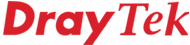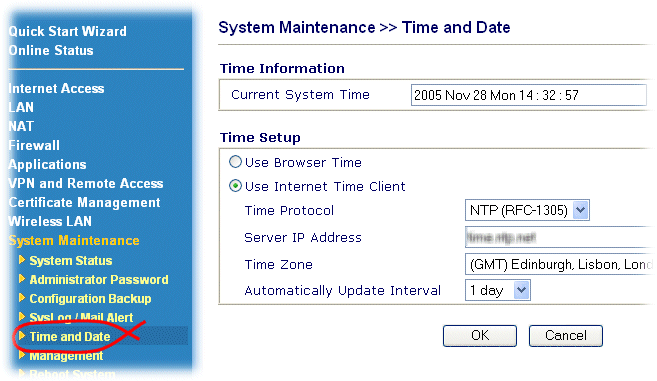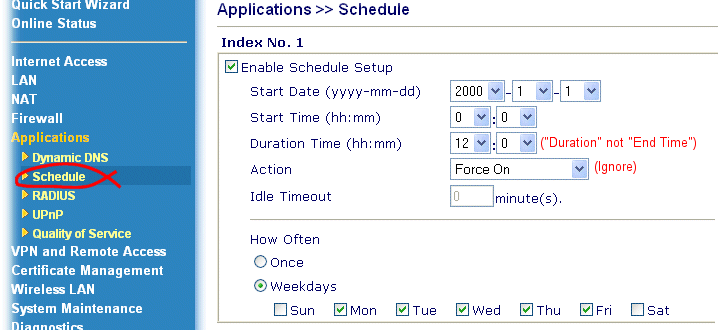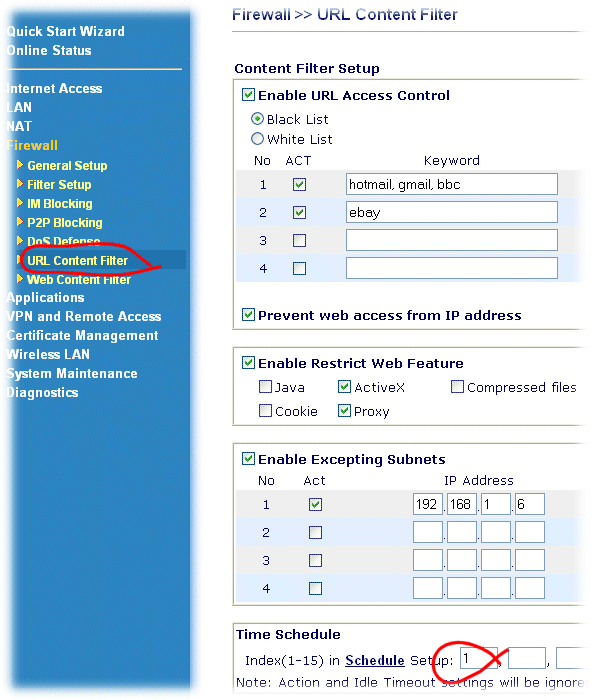Note : This is the classic/original FAQ. For the very latest articles and new content for UK/Ireland users, please visit the Product Knowledgebase here
|
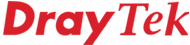
General Router FAQ
Scheduling |
|
How to Schedule Content Filtering
Vigor routers with Content Filtering facilities can have a schedule attached to some of the facilities, for example so that a rule blocking access to email services is not active at 'lunchtime' so that staff are permitted to check their personal email. There are three stages to this:
- Make sure the Time is set correctly on the router:
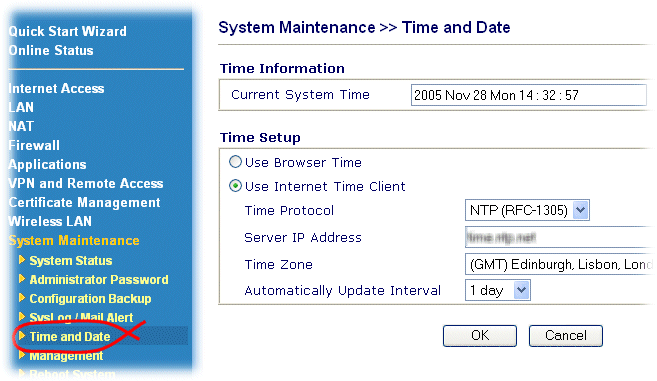
- Set the time period you want the filter to apply to in a time rule:
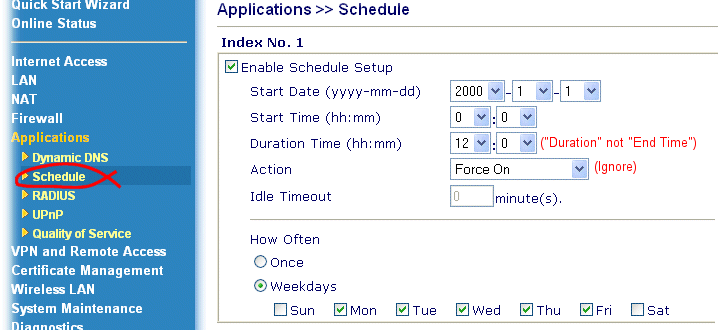
Note that the 'action' field has no relevance to this type of application.
- Apply your schedule to the filtering function:
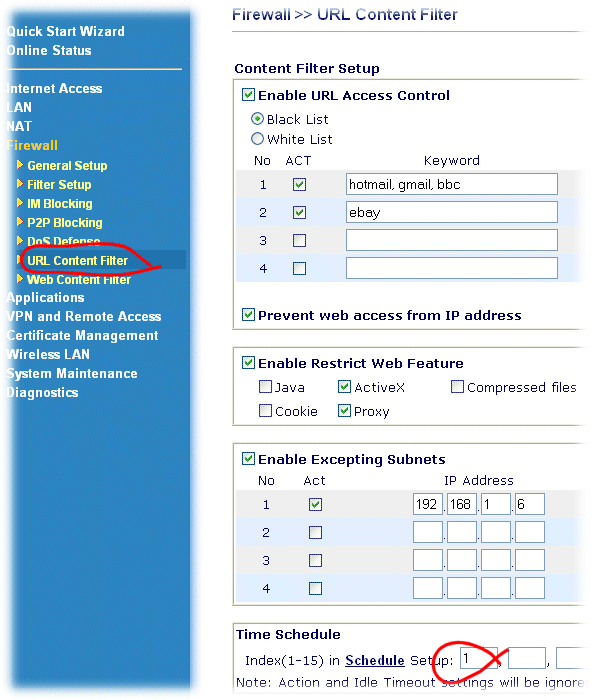
The filtering will apply only during the time set in Schedule No.1. In this example, therefore, you will be able to visit hotmail at 1pm, not not at 10am.
NOTICE : This document is © SEG Communications and may not be distributed without specific written consent. Information and products subject to change at any time without notice.