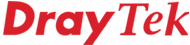
General Router FAQ
Wake-on-LAN (WOL)
|
General Router FAQWake-on-LAN (WOL) |
|
'Wake on LAN' is a method of making your PC boot (turn on) from an idle/standby state when it receives a special 'wake up' packet on its Ethernet interface. This is useful if you are away from home and wish to preserve power, but occasionally need to access your computer. You can leave your monitor permanently turned off, of course.
The special WOL packet can be sent across your LAN, or to your network across the Internet, arriving at your Vigor router. When the router receives the WOL packet, it can forward it onto the required PC. It's important to note that a sleeping PC does not have an IP address, so you have to identify the PC by its hardware 'MAC' address (a unique hardware address which every Ethernet interface has). You can determine the MAC address from the MS-DOS command prompt with the 'ipconfig /all' command:

Next, you need to inform the router of the IP address which is to be given to the PC with that MAC address. The method for that depends on your router model.
The Bind-IP-to-MAC facility pre-sets a DHCP allocation for a LAN client, so that it always gets the same IP address. Enter the appropriate details, then click the 'Add' button:

Telnet to the router and preset the WOL packet destination with the following command (replace 'MAC Address' with the actual MAC address of the required PC, e.g. 00-5C-12-44-12-54). :
wol up <MAC Address>
On routers which do not support the 'WOL' command, you can pre-set the PC's MAC address into the router's ARP cache:
ip arp add <IP Address> <MAC Address> LAN
The IP Address should be fixed on the PC (not DHCP allocated).
Now that there is a permanent IP<>MAC association set, you need to go to the router's NAT->Port Forwarding menu and set up a rule to forward the WOL packet (Protocol : UDP Port : 7 ) onto the relevant IP address. Occasionally, the WOL USP port is 8 instead of 7.

The PC itself will also need to be configured for Wake-On-LAN - refer to the PC's documentation. It nay be a BiOS and/or O/S setting to control this. Test WOL locally (from another PC) before trying it remotely through the router.
Instead of having to use a utility to generate the WOL packet from a remote location, on recent models (Vigor2800/2700 series) you can send the WOL packet from the router itself. This has the advantage of being able to select one of several client PCs on your LAN if you have several which you wish to trigger to wake up:

Remember to enable the router for remote management in order to access this remotely.
NOTICE : This document is © SEG Communications and may not be distributed without specific written consent. Information and products subject to change at any time without notice.