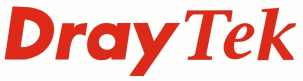
Vigor IPPBX 2820 - ISDN Configuration guide

|
Vigor IPPBX 2820 - ISDN Configuration guide |

|
|
The DrayTek Vigor IPPBX 2820 has two ISDN 2e ports supporting to 2 channels per port for a total of 4 channels. ISDN Port ConfigurationThe two ISDN ports can be configured to work as either S0 mode or TE mode.
The Vigor IPPBX 2820’s factory default configuration has the ISDN1 port set up in S0 mode and the ISDN2 port set up in TE mode. To change the configuration of the ISDN ports, go to IPPBX - PBX System - Phone Setting page and select the mode required for each port. Changing the mode for the ports will require the IPPBX system to restart.
The codec used by ISDN is G.711 and it is recommended to use that codec on the ISDN ports for the best audio quality. That can be set by clicking the Index #2 or #3 links from the Phone Setting page to go to the settings for the ISDN ports then setting the Preferred Codec to G.711A (64Kbps). The other settings on that page do not need to be changed. The Vigor IPPBX 2820 can also change the D-Channel mode used by the ISDN ports. The mode set needs to match the mode used by the ISDN line for the IPPBX to be able to make / receive calls. The factory default configuration is set to Point-to-Multipoint mode and BT’s ISDN network usually uses Point-to-Point mode, so frequently the mode will need to be changed to Point-to-Point although any ISDN line could be set to either mode. This is set from the IPPBX - ISDN - General Setup page and requires a reboot to apply the change:
Once those settings have been changed, the IPPBX system should then be able to receive calls. Making CallsThe IPPBX can be configured to use either of the two ISDN Trunk ports from the IPPBX - Dial Plan - Digit Map page but if the IPPBX system has both ISDN ports set up as ISDN Trunk ports then setting the Trunk for the Digit Map entry to “ANY_ISDN” will allow the PBX to attempt to call through either of the two trunks depending on which one has channels available for use:
For an extension to be able to make calls over the ISDN trunk, that extension must have the relevant Trunk ticked under the “Allow to access these Trunks” section:
MSN / DDI Number configurationThe DrayTek Vigor IPPBX 2820’s ISDN ports support up to 100 additional numbers - these usually use a partial number that would be a segment of the full number dialled. They are configured under the IPPBX - ISDN - General Setup section. To set up an MSN / DDI number, click on an un-used Index number link and enter the details for that number:
Please note that once an MSN / DDI number has been configured on the PBX system, the main number for the line must also have an entry so that the PBX is still able to receive calls on that number. Each of the numbers can have different Answer Modes configured i.e. going to Auto Attendant, a Hunt Group or an individual Extension. Showing / Hiding Caller ID for an MSN / DDI numberFor each MSN, there are options to enable CLIP or CLIR for outbound Caller ID:
Diverting Calls to an MSN / DDI numberISDN has a facility to divert calls under specific call conditions; this is a service that the ISDN provider would charge for. BT for instance charges for the forwarded calls and there is a subscription for the use of this facility, please check with the ISDN provider what the charges are before using these facilities:
|
NOTICE : This document is © SEG Communications and may not be distributed without specific written consent. Information and products subject to change at any time without notice.
Page last modified 30 Oct 2013