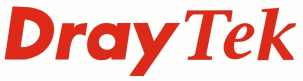The VigorIPPBX 3510 has a special upgrade utility that will upgrade both the firmware and the VoIP Module in sequence. The firmware can be downloaded from the downloads section of the website.
Prior to attempting an upgrade make sure that a configuration backup has been taken and that this guide has been read completely
Note the current Router firmware version and VoIP Module firmware version by logging into the Web UI and browsing to the [System Maintenance] > [System Status]
Backup the configuration (see separate FAQ entry)
Give the PC a static IP Address (eg 192.168.1.5) and check that you can ping 192.168.1.1 (router) & 192.168.1.249 (voip module). The VoIP module IP Address may have been changed previously, the current IP will be listed in the [LAN] > [General Setup] menu
If a Window 7 or Vista machine is being used for the upgrade, please make sure that UAC is turned off and that the user account being used has administrator permissions. It can also be helpful to run the application with administration priviledges as shown in the screen shot below
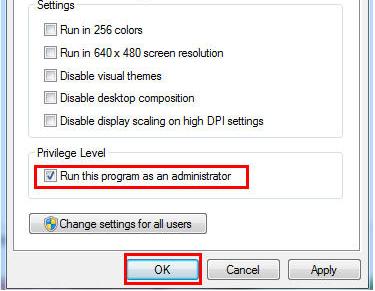
Run the v3510pbx_[xxx].exe Auto Firmware Upgrade file
Select the router IP, click ok, enter the password and click OK to start the upgade
The utility will first upgrade the VoIP Module
Once the VoIP Module upgrade is completed the router will upgrade the firmware
After the firmware upgaded the utility will wait for the router to complete saving the firmware and reboot. The utility will detect when the router has restarted
Once the unit is active again, log into the Web UI and browse to the [System Maintenance] > [System Status] to check that the router is reporting the correct firmware version based on the firmware release notes
If the upgrade does not complete successfully then please check the trouble shooting steps here