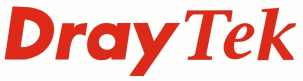
IP PBX FAQ
Gamma Telecom IPDC SIP Trunk

|
IP PBX FAQGamma Telecom IPDC SIP Trunk |

|
The VigorIPPBX can be setup to use a Gamma Telecom IP Direct Connect trunk. Gamma IPDC uses either IP authentication or SIP registration. When the order is placed with Gamma find out which authentication method they are provisioning. The setup for both types of authentication are included in this guide.
Note: In May 2012 Gamma made updates that could result in an interoperability issue occurring that would prevent incoming calls being answered by some IP Phone models behind the VigorIPPBX. This issue has been resolved in VigorIPPBX beta firmware r30986 and later, and can be obtained via the downloads section
IP Authentication - Authentication using the VigorIPPBX's public IP Address rather than a username or password SIP Registration - User authentication based on username and password
This sections gives instructions if the Gamma trunk has been provisioned to use SIP Registration (User Authentication)
To setup the SIP Trunk, go to [IPPBX]>[Line Settings]>[SIP Trunk].
Select an index to edit the details for the SIP Trunk.

Note: Please ensure that the SIP Local Port set in the SIP Trunk profile does not clash with the SIP Local Port value set in the [PBX System]>[SIP Proxy Setting] menu. We recommend setting the SIP Local Port to 5070 in each SIP Trunk.
SIP Local Port - Set this to 5070 Domain/Realm - Set this to the SIP server gamma specified in their provisioning confirmation. It will be of the format gw*.theiptele.com Proxy - Set this to be the same as Domain/Realm Proxy Port - Set this to 5060 Display Name - Set this to the primary DDI Account Number - Set as the Extension number included in the provisioning confirmation. It will normally be in the format 0001******** Authentication ID - Set this to be the same as Account Number Password - Enter the authentication password Trunk Number - The Trunk Number is the extension number used for the trunk, and it is the extension number that a user would dial if they want to specifically use a line on the trunk. Normally the trunk that a user uses is selected automatically using the dial plans digit map setup.
The behaviour for office hours and non-office hours mode can be set in the SIP trunk but Incoming DDI's will not use this field, they'll be routed based on the SIP Alias setup below.
The way that incoming numbers are handled depends on how the ITSP deliver the call to the account. For Gamma User Authentication accounts INVITE packets for inbound calls are in the format 44+areacode+phonenumber (eg 442081234567 dropping the leading 0).
To set this up, go to the Alias menu [IPPBX]> [SIP Trunk List] menu.

For each incoming number we can select the answer mode individually which makes it easy to route each specific incoming number as required.

Alias Name - Description for the incoming number Alias Number - The number that is presented by the ITSP for the DDI (44+areacode+phonenumber) Anaswer Mode - Auto-attendant, extension or hunt group
This section explains how to setup the SIP Trunk if it has been provisioned with IP Authentication
Gamma Telecom should be informed of the VigorIPPBX WAN IPAddress and the SIP port (5070). Make sure that Gamma know to send traffic to port 5070 or incoming calls will be rejected
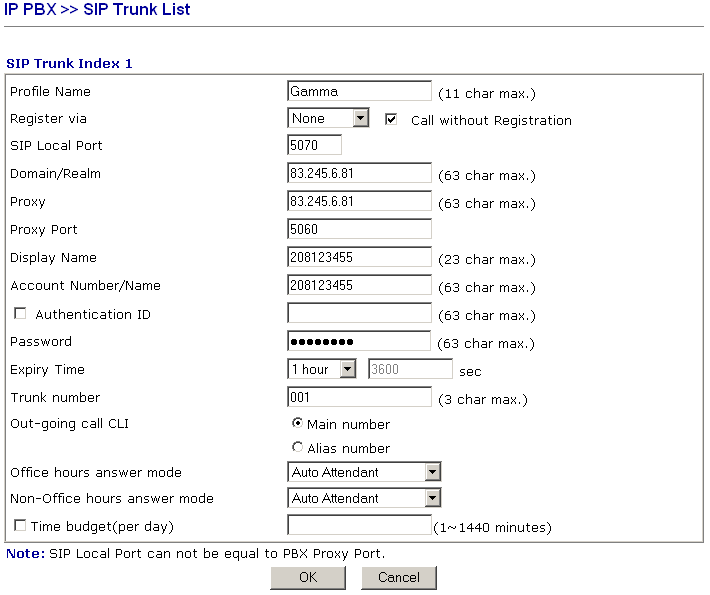
SIP Local Port - Set this to 5070. Register via - Set this to NONE and tick "Call without Registration" so that the IPPBX does not sent registration requests to Gamma Domain/Realm - Set this to the IP Address Gamma specified as the SIP Signalling gateway address Proxy - Set this to be the same as Domain/Realm field Proxy Port - Set this to 5060 Display Name - Set this to the primary DDI without the leading 0. (eg 0208123455 is entered as 208123455) Account Number - Set as the same as the Display Name Authentication ID - Not required Password - Not required Trunk Number - The Trunk Number is the extension number used for the trunk, and it is the extension number that a user would dial if they want to specifically use a line on the trunk. Normally the trunk that a user uses is selected automatically using the dial plans digit map setup.
The way that incoming numbers are handled depends on how the ITSP deliver the call to the account. For Gamma IP Authentication accounts INVITE packets for inbound calls are in the format areacode+phonenumber (eg 02081234567 including the leading 0).
To set this up, go to the Alias menu [IPPBX]> [SIP Trunk List] menu.

For each incoming number we can select the answer mode individually which makes it easy to route each specific incoming number as required.

Alias Name - Description for the incoming number Alias Number - The number that is presented by the ITSP for the DDI (eg areacode+phonenumber with leading 0) Anaswer Mode - Auto-attendant, extension or hunt group
It is possible to specificy a specific CLI for extensions that have a DDI. Normally the same SIP Alias account can be used and "Use CLI" would be enabled, but Gamma require the from CLI to be without the leading zero so a second SIP Alias needs to be added just for outbound CLI purposes. Make sure that this CLI entry is above the inbound entry.
Alias Name - Description for the number Alias Number - The originated CLI that will be presented by the IPPBX (eg areacode+phonenumber without leading 0) Anaswer Mode - Auto-attendant, extension or hunt group Out-going call CLI - Set to Alias Number
NOTICE : This document is © SEG Communications and may not be distributed without specific written consent. Information and products subject to change at any time without notice.