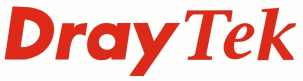
IP PBX FAQ
How do I configure a Yealink VoIP Phone for usage with the VigorIPPBX?

|
IP PBX FAQHow do I configure a Yealink VoIP Phone for usage with the VigorIPPBX? |

|
|
The Yealink T18P, T22P and T28P phones have been specifically tested with the VigorIPPBX but other phones in the Yealink range should also be compatible. They can be configured via either from the base unit or the phone's own Web UI. The VigorIPPBX does not currently support auto-provisioning of the Yealink phones For further details regarding the Yealink phones specification please see Yealink VoIP PHones |
Log into the phones Web UI by browsing to the IP Phones IP Address (eg http://192.168.1.10). The IP address of the phone can be obtained by pressing [Menu] > [Status] from the unit. Click on [Account] and then enter the settings based on the example shown in the screenshot below.

The line buttions should be configured so that when pressed the correct line is selected. Enter the settings as shown below

If the Yealink includes programmable keys (eg T28P) then these can be set to support BLF. If the pickup number is *1 then the BLF should be setup as shown so that the Yealink will receive BLF information and also be able to use Call Pickup for the extension
Note: On Yealink f/w ealier than v70 the Extension field should be *1

So that the Yealink can correct respond to incoming calls if it is currently busy (If a call is rejected by the user or if the phone is on DND) the following settings should be set so that the Yealink sends a 486 (Busy Here) SIP response back to the VigorIPPBX

NOTICE : This document is © SEG Communications and may not be distributed without specific written consent. Information and products subject to change at any time without notice.