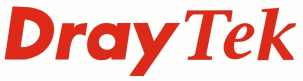
IP PBX FAQ
SIP Trunk

|
IP PBX FAQSIP Trunk |

|
The VigorIPPBX can register 6 separate SIP trunks, these can be with the same or different providers
The extensions can then pick up a SIP Trunk directly by dialling the trunks individual extension or outgoing calls can be managed using the digit map (see separate faq entry for more details)
To setup the SIP Trunk, go to [IPPBX]>[Line Settings]>[SIP Trunk]. The VigorIPPBX can use upto 6 SIP trunks simultaneously. Each SIP trunk could be registered to a different ITSP, or alternatively more than one SIP Trunk could use the same ITSP.

Select an index to edit the details for a specific SIP Trunk. In our example we are using a SIP trunk with DrayTel but any ITSP that provides a SIP compliant service should be compatible.

Note: Please ensure that the SIP Local Port set in the SIP Trunk profile does not clash with the SIP Local Port value set in the [PBX System]>[SIP Proxy Setting] menu. We recommend setting the SIP Local Port to 5070 in each SIP Trunk.
The ITSP will provide the SIP details for the account.
We can set the behaviour for office hours and non-office hours mode. For our example we want the auto-attendant to answer in all cases. Alternatively it can be set to forward to extension or hunt group.
The Trunk Number is the extension number used for the trunk, and it is the extension number that a user would dial if they want to specifically use a line on the trunk. Normally the trunk that a user uses is selected automatically using the dial plans digit map setup.
The way that incoming numbers are handled depends on how the ITSP deliver the call to the account. If the ITSP has setup the incoming number as a DDI then to route the call the Alias menu is used. The Alias menu is in the [IPPBX]> [SIP Trunk List] menu.

For each incoming number we can select the answer mode individually. So it is easy to route a specific incoming number directly to a Hunt Group instead of the auto-attendant.
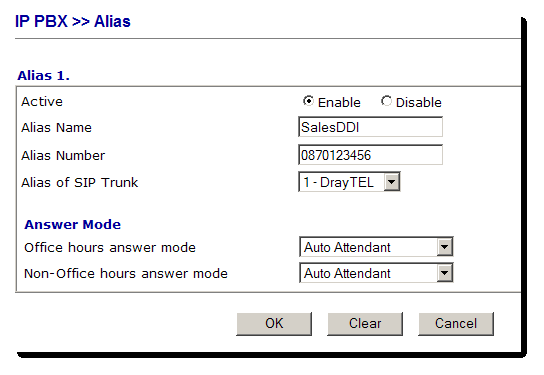
Alias Name - Description for the incoming number Alias Number - The number that is presented by the ITSP for the DDI Anaswer Mode - Auto-attendant, extension or hunt group
NOTICE : This document is © SEG Communications and may not be distributed without specific written consent. Information and products subject to change at any time without notice.