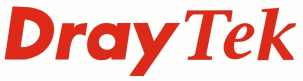
IP PBX FAQ
How do I configure the VigorPhone to log into a SIP server?

|
IP PBX FAQHow do I configure the VigorPhone to log into a SIP server? |

|
|
The VigorPhone can be configured with 10 different SIP Accounts and any of the active SIP accounts can be used to make and receive calls. The SIP Accounts can be configured manually via either the keypad menu and the HTTP Web Interface but it's much easier to use the HTTP Web Interface as all the settings are on one page. We'll explain how to configure the VigorPhone using the HTTP Web Interface in this FAQ entry. An alternative way of configuring the VigorPhone is by Auto-Provisioning; using Auto-Provisioning the VigorPhone is sent the configuration details from the Vigor IPBX. Please see the FAQ entry on Auto-Provisioning for further details. |
Click on SIP Accounts and then click on the the index ID of the account to be configured

Below are the SIP details needed for a VigorPhone to register with a VigorIP PBX 2820 that is on the same LAN. In this example the VigorIP PBX 2820 is on IP Address 192.168.1.1 and the extension of the phone is 1002

Registration ID: The Username for the extension Display Name: The name that will be displayed on the VigorPhone menu Password: The extension password Registration Server: The IP Address of the IPPBX Expire Time: Number of seconds until the registration expires DTMF Type: The method that the phone will use to send DTMF tones. Most systems use RFC2833 (Outband) Authentication Name: Used for authentication, typically the same as the username Proxy Server: The IP Address of the IPPBX Realm Address: The domain name, can be left blank Voice Mail: The number that should be dialled to pick up voicemail. This is set on the IP PBX Ping Before Register: If enabled the IP Address specified will be pinged before attempting to register with the SIP Server Send Keep Alive: Sometimes used to maintain an active connection through a firewall MWI: If enabled the Message Waiting Indicator light on the VigorPhone will flash if a voicemail message is waiting Overlap Dial: If enabled this means a number will be dialled immediately, rather than waiting for a timeout of # key to be pressed. The IP PBX need to support thisfunction
NOTICE : This document is © SEG Communications and may not be distributed without specific written consent. Information and products subject to change at any time without notice.