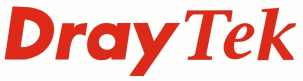
IP PBX FAQ
VigorPhone 350 Firmware Upgrade

|
IP PBX FAQVigorPhone 350 Firmware Upgrade |

|
|
Full version (file name ends _FULL) firmware upgrades need to be upgraded using the firmware upgrade utility because of the size of the firmware file. Patch releases of the VigorPhone350 firmware can be upgraded through the phone's web interface. (Read instructions first: firmware download links are available at the bottom of the page) Version 12202.26.1.10 includes two updates, a boot loaded and full firmware. Depending on what firmare the unit is being upgraded from it may need to be upgraded using the firmware upgrade utility. The VigorPhone350's current firmware version can be displayed through either the Web User Interface or via the keypad display. From the Web User Interface click on the VigorPhone350 top banner to show the system information.
From the keypad menu, press Menu -> Press 6 (System Settings) -> Press Select -> Press 4 (Firmware Version) -> Press select
WebUI based firmware upgradeTo upgrade the VigorPhone350 via the WebUI, go to the Firmware Upgrade menu and submit the upgrade file
One you have submitted the file, the VigorPhone will commence upgrading. Do not turn off the Phone or move away from the web page until the upgrade complete message has appeared.
*** NOTE: Ensure that power to the device is not interrupted during an upgrade or the unit could be rendered inoperable *** Upgrading using firmware upgrade utilityNote: Backup the VigorPhone 350 configuration. The upgrade process will reset the VigorPhone350 to factory defaults While in the auto-upgrade mode, the VigorPhone 350 IP Address is 192.168.1.2
Firmware DownloadsLatest FirmwareUpgrading to 12202.26.1.10 (latest version) If unit is currently on a firmware version earlier than 12202.26.1.04 then first upgrade to 12202.26.1.04 via webUI. f/w: 12202.26.1.04Then upgrade to 12202.26.1.10 following instructions inside the zip f/w: 12202.26.1.10Older Versions(not needed but included for completeness) f/w: 12202.26.1.09 f/w: 12202.26.1.08 f/w: 12202.26.1.07 f/w: 12202.26.1.06 f/w: 12202.26.1.05CThe correct upgrade sequence for 03x versions (first to last) is: f/w: 12202.26.1.03 (first) f/w: 12202.26.1.03g f/w: 12202.26.1.03h f/w: 12202.26.1.03i (last) |
NOTICE : This document is © SEG Communications and may not be distributed without specific written consent. Information and products subject to change at any time without notice.