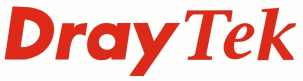
IP PBX FAQ
How do I configure the Voice Mail button?

|
IP PBX FAQHow do I configure the Voice Mail button? |

|
|
The dedicated Voicemail button allows access to the voicemail box quickly together with a very prominent MWI LED bar (Message Waiting Indicator) which flashes to indicate a waiting voicemail (if supported by your provider/IPPBX). The Vigor IP PBX can be configured to redirect the caller to voicemail if the VigorPhone is busy, unavailable or does not answer. |
|
|
When the Voice Mail button is pressed the phone will call the voicemail service extension. Normally the user will then be prompted to enter the password for their voicemail box and will then be greeted by a menu. The exact functionality of the voicemail box depends on the provider / IPPBX. |
|
The number that the Voice Mail button dials is dependant on the configuration in the SIP Account that is currently active (Indicated by a black triangle adjacent to the account name on the VigorPhone LCD screen)
This can be set in [SIP Accounts] for respective SIP Account. Set the Voice Mail field to the voicemail box service extension number that the IPPBX or provider is using.
To enable the MWI LED bar (Message Waiting Indicator) set the field to Enable

The mailbox service extension that is configured on the Vigor IPPBX needs to match the number programmed on the VigorPhones. The mailbox server extension can be set on the Vigor IPPBX 2820 in [IPPBX] > [PBX System]

The IPPBX can send voicemails via e-mail as well as storing them on the voicemail box. To do this check "Send Voice Message by Email" and if a storing the message in the voicemail box is not required check "Delete Voice Message after Sending Mail", but doing so will mean that users can not pick up voicemail from their VigorPhone.
NOTICE : This document is © SEG Communications and may not be distributed without specific written consent. Information and products subject to change at any time without notice.