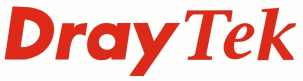Auto-Attendant
The auto-attended automatically plays a greeting to the caller. The company greeting typically welcomes the caller and gives the caller options so that they can route their call to the appropriate department or person.
The auto-attended is split into two modes, office hours and non-office hours so we have the choice of having two different greetings if needed and can set the behaviour of the 0-9 option choices.
After listening to the auto-attendant the user has two choices, either they can enter an extension number to call a users phone directly, or they can type an option number from 0-9 . What happens when they press the option depends on the configuration of the auto-attendant. Each option number can be configured to ring a specific extension, hunt group, or alternatively play a new prompt, which could have a different message. New prompts can be used to give the auto-attendant multiple-layers
i. Office and Non-Office Hours Greeting
The two primary user prompts are UserPrompt5 and UserPrompt6. UserPrompt5 is the default greeting for office hours and UserPrompt6 is the default greeting for out of office hours. This makes them the first prompt that a caller will typically hear.
To setup the auto-attendant first write out a script for the office hours and non-office hours greeting to plan how callers would be answered and what options are presented to them. There are two ways to add UserPrompts. The first, and easiest way, is to connect an analogue phone to the analogue phone port and record directly using the IVR Configuration menu. The second way is to separately record a .wav file on a computer using a input device such as a headset or microphone and then upload the prompt using the Web Interface or FTP. See the FAQ entry on recording prompts for details explaining how to use both methods
ii. Setting the Auto-Attendant
We configure the auto-attendant behaviour through [PBX System]>[Auto Attendant Wizard].
For an incoming call that has been answered by the auto-attendant, the destinations that the caller can reach is dependent on the configuration of each Key option. There are 10 Key options (0 - 9), each key can be configured perform a specific action if the caller presses the Key number.
The options are :
Ring Extension - The caller is transferred to the extension
Hunt Group - The caller is transferred to the hunt group
Play Prompt - The designated prompt is played to the caller. The caller can then press another option as directed by the prompt; this provides facility for a multi-layered auto-attendant.
Each Key only has only two settings, one for the office hours auto-attendant and another for the out of office hours auto-attendant. Alternatively, the caller can instead dial an extension number directly.
Below is an example script for the office hours prompt:
Hello, thank you for calling Example Company Limited. Please enter the extension number of the person you would like to speak to or alternatively please select from one of the following options.
To speak to Sales, dial 1
To speak to the Finance Department, dial 2
If the caller dial 2 then they are transferred to the Finance Department Hunt group, but if the caller dials 1 then a new prompt is played:
Sales Department,
To track the status of an order, please dial 3
If you would like to speak to a representative, please dial 4
To return to the main menu, please press 9
For any other query please dial 0
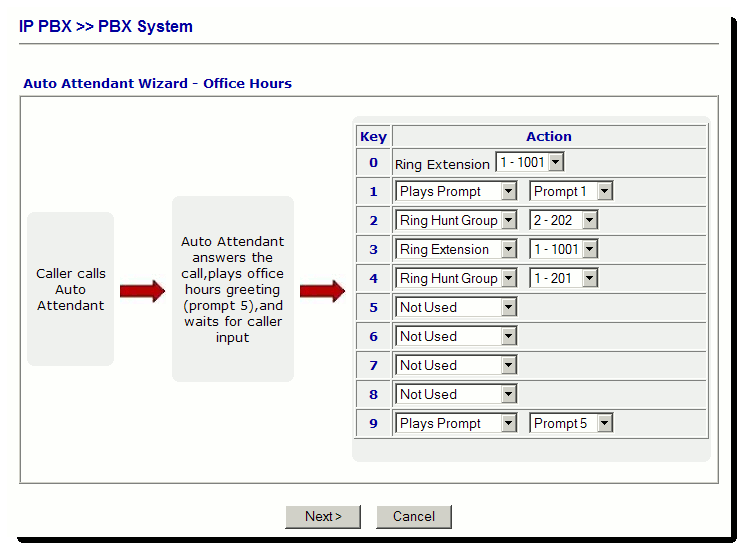
The out of office hours auto-attendant functions in the same way. The following examples makes calls ring one extension (perhaps the receptionists phone), and if no one answers they'll be able to leave a message on that phone (if extension 1001 has been configured to forward to voicemail on no answer).
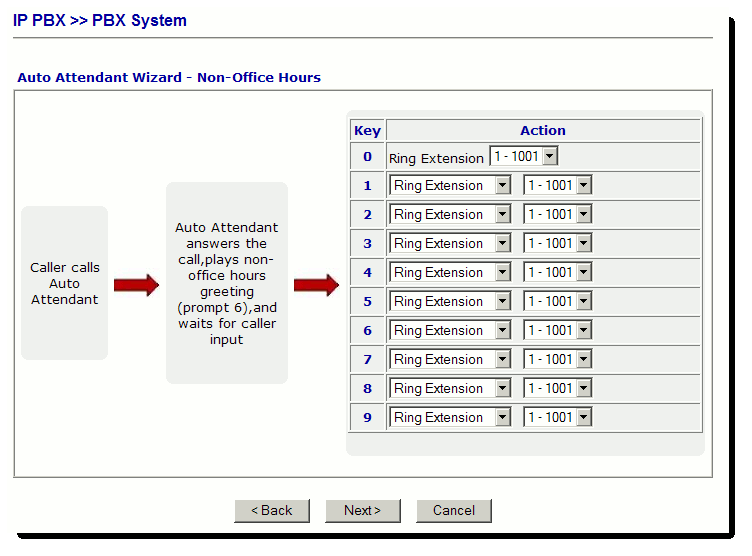
|