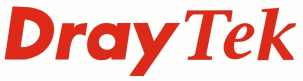
IP PBX FAQ
Small Office ScenarioUsing the Phone System

|
IP PBX FAQSmall Office ScenarioUsing the Phone System |

|
Using the VigorPhone 350 there are two ways of making a call to another extension. One is to dial the extension number or hunt group extension of the person or department that you would like to contact. The other is to use one of the speed dial buttons on the phone if they have been configured.
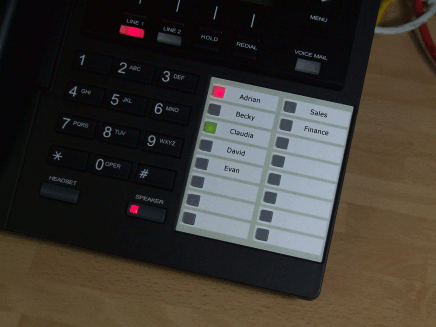
There are two methods to make calls via a SIP trunk. One is to pick up the SIP trunk directly by dialling the trunk number that's been configured for the trunk in the Line Settings for the SIP Trunks configuration. To do thispick up the handset (you will hear a dial tone) dial the trunk number followed by # (e.g. 001# for the first SIP trunk) and then wait for the new dial tone. This new dial tone informs you that you're now connected to the SIP trunk and have an external line picked up. You can now dial a PSTN number to make a call.

The other way of making an external call is to use the Digit Map to control which SIP trunk is used. The simplest way using the Digit Map is to add a dial plan entry with a prefix number of 0 and Mode of NONE. This means that if the number starts 0 the IPPBX will automatically send the call via VoIP1 (Trunk 1) . The Mode field allows the number to be altered, with none set the number isn't changed but if required you could have ADD (add the OP number) or STRIP (removes the OP number from the dialed string).
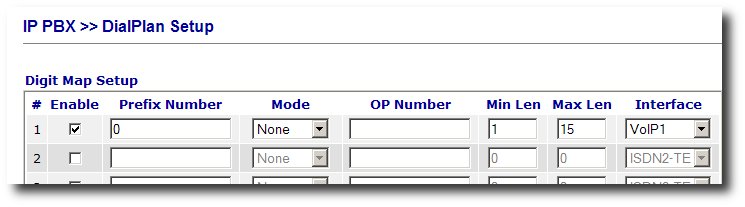
To answer a call a user would either pick up their handset or press the headset button
|
There are two modes for call transfer called attended and unattended transfer. This difference between the two is that with attended transfer the person transferring the call would first speak to the person they're transferring the call to. With unattended transfer the call is transferred directly. To transfer a call that the user is currently on they should do the following: |

|
The Voicemail button on the VigorPhone 350 will turn red to indicate that there is a voicemail waiting.

A user would take the following steps to listen to voicemail:
NOTICE : This document is © SEG Communications and may not be distributed without specific written consent. Information and products subject to change at any time without notice.