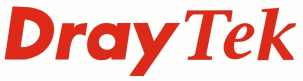Check that the user account has administrator permissions and that "Run this program as an administrator" is ticked
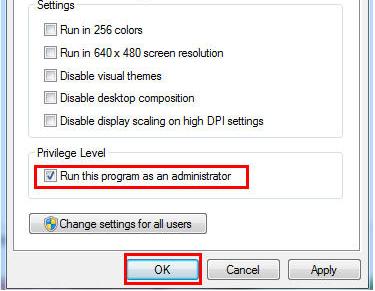
If using Windows Vista / 7 disable User Account Control
Put the PC on a static IP Address in the same subnet as the router, such as 192.168.1.5
Check that the PC is able to ping both the Router (192.168.1.1) and the VoIP Module IP Address (192.168.1.249). If the VoIP Module IP Address is unknown, check it via the [LAN] > [General Setup] menu
Temporarily disable firewall or anti-virus applications running on the PC
Try the upgrade from another PC
If the VoIP Module is not responding to ping, even 2 minutes after restarting the router, try turning the router on while the PSTN Modules are disconnected
Try the upgrade while the PSTN modules are disconnected
Factory reset the unit by holding the reset button down until the ACT LED starts flashing rapidly, wait for the unit to reboot and then check to see if the VoIP Module starts responding to ping
If the upgrade continues to fail to complete then please see follow this recovery process