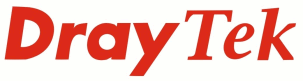
DrayTek Wireless - Frequently Asked Questions

|
DrayTek Wireless - Frequently Asked Questions |

|
|
All DrayTek routers and access points are supplied with 3dB omni-directional antennas as standard; The 802.11n wireless standard added MIMO (Multiple In, Multiple Out) technology to improve signal quality and speeds which, with current DrayTek routers, uses two spatial streams with a 40MHz channel bandwidth to achieve up to 300mbps wireless throughput. When using a 20MHz channel bandwidth, this reduces to 150mbps throughput but can give higher actual transfer speeds in some circumstances (explained in the Troubleshooting section). When replacing antennas, it is recommended to replace the antennas that are used for both Transmit and Receive rather than a Receive Only antenna to make the most difference to signal range and achievable throughput. Please check the Antenna Usage table for the purpose of each antenna, this image shows how the numbering scheme works for each device:
Antenna usage table
Troubleshooting & Optimisation
Channel Bandwidth
The 2.4GHz frequency band is now used by many different types of devices and interference can have a significant effect on wireless transfer speeds and connection stability.
To set the wireless interface to use 20MHz Channel Bandwidth, go to Wireless LAN - Advanced Setting and set the Channel Bandwidth to 20MHz. It is not recommended to change other settings on this page
Channel Optimisation
The default wireless channel used on most DrayTek routers is Channel 6; it can be necessary to change this to avoid possible interference from nearby wireless access points. The router can scan for wireless networks nearby using the Wireless LAN - AP Discovery function, click Scan on that page for the router to list which access points it can find nearby and which channel they are using. That can be used to determine which wireless channel is the least used and would be ideal to assign the routerís wireless channel to. Channels 4 - 8 will to some extent interfere with Channel 6.
Each wireless channel in the 2.4GHz band is separated by 5MHz from each other channel but each wireless channel can use up to 20MHz of bandwidth, this gives a significant overlap between channels. Because of this, it is recommended to use only certain channels to avoid interference from other channels close to the one that is set.
The router can automatically handle which channel it uses when the wireless channel is set to Auto, but this should not be used in conjunction with WDS or Universal Repeater when using other access points. It is recommended to manually set a channel that avoids interference rather than using Auto mode.
One other way to select the best wireless channel is to connect a computer to the routerís wireless network and run a constant ping to the routerís IP address. That can then be monitored for packet loss while changing wireless channels on the router to determine which will result in the most stable connection and the best throughput.
Wireless Security
There are currently three types of security protocol available; WEP, WPA and WPA2.
When setting up access points such as the Vigor AP800 in Universal Repeater mode, it is important to match the encryption type to the wireless security mode; WPA security uses TKIP and WPA2 uses AES.
Using a single antenna
In some scenarios i.e. when making a point to point wireless link using an antenna such as the DrayTek ANT-2510 10dB directional antenna, it is best to replace the two transmit/receive antennas to retain the MIMO functionality but if replacing just one antenna, using that antenna along with the standard antennas will cause problems with the antenna diversity functionality and could give a less usable wireless connection than with the standard antennas.
To resolve that, the routers can be set to use a single antenna which may give a reduction in speed potentially but can improve range over allowing it to use all three antennas.
On the Vigor AP800, this can be set from the Wireless LAN - General Setup page by changing the Antenna setting to 1T1R.
|
NOTICE : This document is © SEG Communications and may not be distributed without specific written consent. Information and products subject to change at any time without notice.
Page last modified 30 Oct 2013