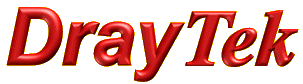
Quality of Service setup guide

|
Quality of Service setup guide |

|
DrayTek routers that support Quality of Service have a fully configurable implementation that can prioritise based on service type, IP address or packet tags, these can be used to identify traffic to place them within the three configurable classes and either prioritise or reserve bandwidth for that traffic over the lower classes.

The Class 1, Class 2 and Class 3 classes are used to prioritise traffic over the lower classes with the lowest class being unclassified traffic which is referred to as the Others class.
This is useful to lower latency for traffic that depends on low latency such as prioritising VoIP traffic over Email traffic.
The classes 1 to 3 can have a reservation for bandwidth the available bandwidth amount needs to be guaranteed - for instance if you have multiple VoIP calls in progress, they may require a certain amount of bandwidth reserved while calls are in progress so normal internet traffic would need to be throttled back slightly. This is done by setting the percentage to reserve for the class and is only active while that traffic is detected in that class.
QoS requires the router to be aware of the speeds that can be achieved on the WAN interface to be able to work correctly, this is automatic with the router's internal modem as it can use the sync speeds to determine the bandwidth available on that WAN interface.
When using an Ethernet WAN interface, the router will need to have the actual speeds of the WAN configured manually there are two ways to determine this:
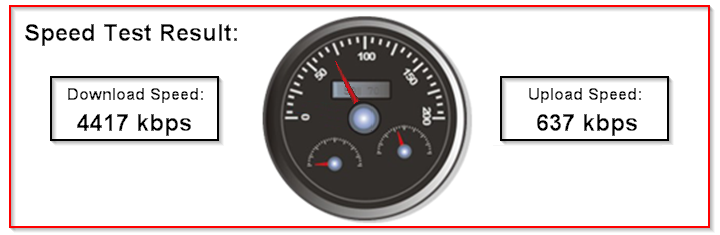
Once you've found the WAN speed, set the quality of service settings for that WAN to be 90-95% of the maximum achievable on that line to get the best results from quality of service.
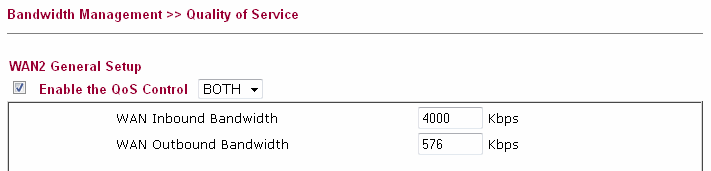
From the [Bandwidth Management] - [Quality of Service] page, click Setup for the WAN connection you want to configure the QoS for, you can change the direction of the quality of service which defaults to outbound traffic only.
Set the percentages to indicate the amount of bandwidth you'd like to reserve over the other classes.
UDP Bandwidth Control - is used to throttle the amount of bandwidth available for UDP traffic, it is recommended to leave this disabled if you are using VoIP.
Outbound TCP ACK Prioritize - is used to prioritise TCP packet acknowledgements, this is beneficial because if there isn't enough upload bandwidth for TCP ACK packets to respond quickly, it will result in lower download speeds as TCP sessions won't be able to respond so that the next packet can be sent.
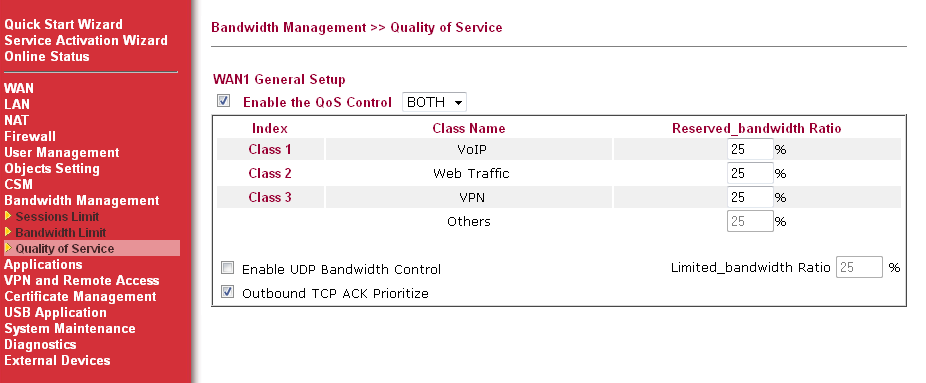
These are used to group the services that you want to prioritise with Class 1 being the highest priority and Others being the lowest priority.
Each class needs to have rules assigned to it to classify traffic, to add a rule, click the Add, in the rule you can set the following settings:
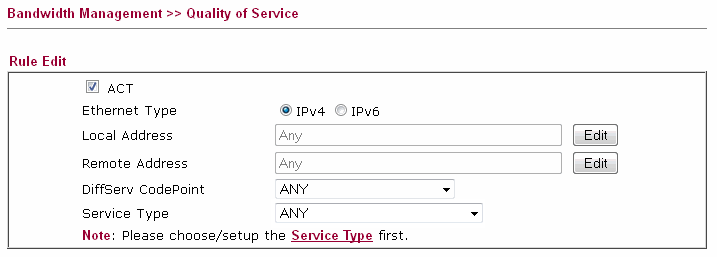
ACT - enables the rule
Ethernet Type - set this to define whether it is classifying IPv4 or IPv6 traffic
Local Address - used to define the local IP address as a single IP, range IP or subnet IP
Remote Address - used to define the internet / VPN address as a single IP, range IP or subnet IP
DiffServ CodePoint - if the IP traffic has a DSCP packet tag applied to it, this can be used to classify that traffic, this can be set on switches / phones for different traffic types
Service Type - used to specify which TCP / UDP / protocol that would be classified
These are used to specify the traffic types for the QoS classes, there are some predefined service types but it's possible to specify ones such as RTP that can't be predefined so would need to be configured manually in the [Service Type] section by clicking Edit as shown in the Setup Examples below.
The router has a facility to automatically detect SIP and the accompanying audio traffic depending on the SIP port specified. If this is enabled, the router will prioritise VoIP traffic into the VoIP class which is higher priority than Class 1.
This is enabled from the [Bandwidth Management] - [Quality of Service] page:

This can be seen from the main Quality of Service page by clicking Status for the WAN interface that you want to check.
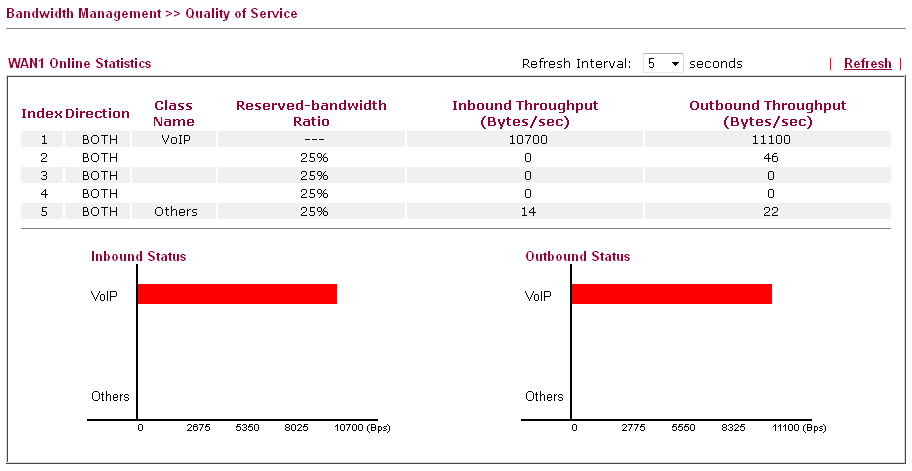
There are multiple ways to do this:
This requires manually configuring a QoS Service Type for the RTP range that the phones will be using, to do that, create that by going to the main Quality of Service page by clicking Edit below where it shows Service Type, on there click Add and edit the entry as shown:
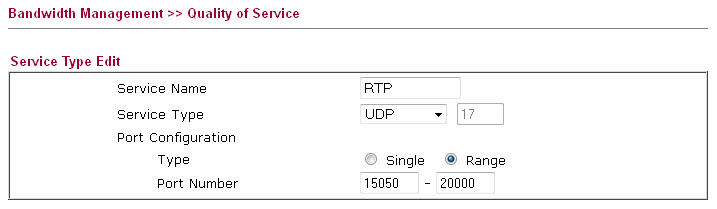
This example shows UDP 15050 - 20000, you would need to check the RTP range that your SIP provider / phones are using to prioritise this accurately.
In Class 1 you would then need to create rules for SIP (predefined service type) and RTP as shown:
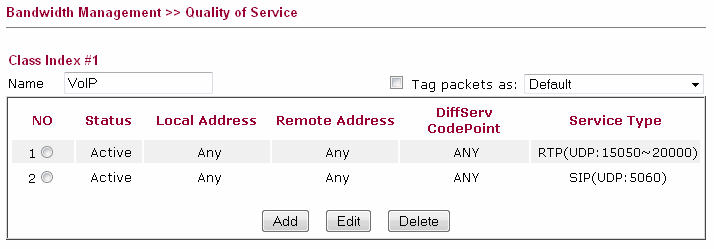
To do this, you would set up a QoS rule that specifies the remote IP address of the hosted / remote PBX system. To do that, create the rule and specify the Remote Address:
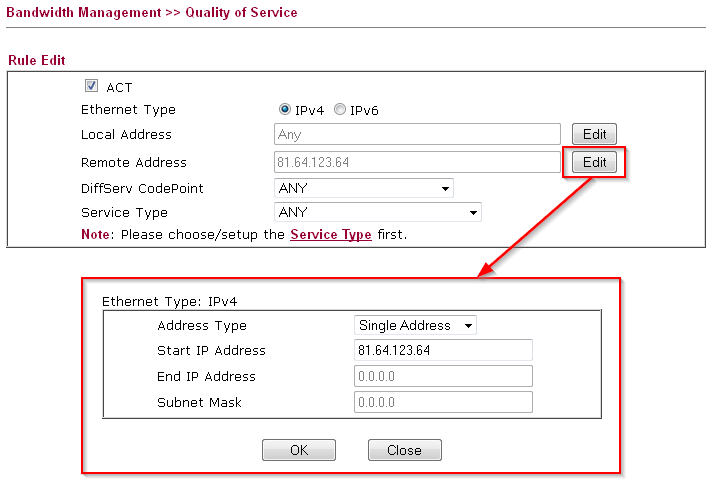
If you are setting up QoS for an IPPBX system connected to the router or for phones in a defined IP address range, setting up the quality of service to prioritise based on those IPs is the simplest method, just put the Local Address into the Quality of Service rule:
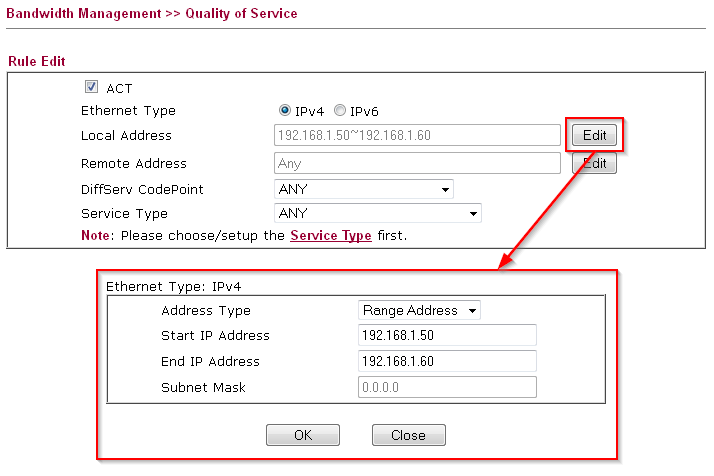
If the phones are configured to specify a packet tag for voice traffic or if similar packet tags have been added on the switch they're connected to, the Quality of Service can prioritise based on that tag. In the rule you'd select the EF class to match Priority 5 on a Vigorphone 350:
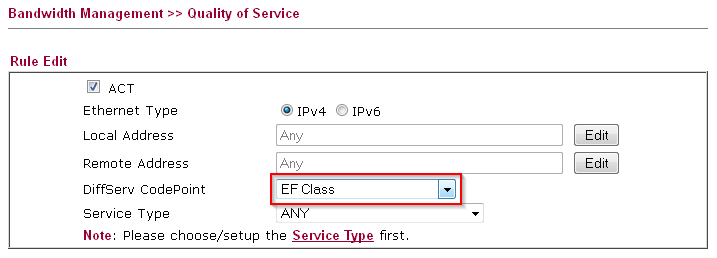
On the Vigorphone 350, you would set up the packet tagging under the [General Sip Settings] - [Other Settings] section:
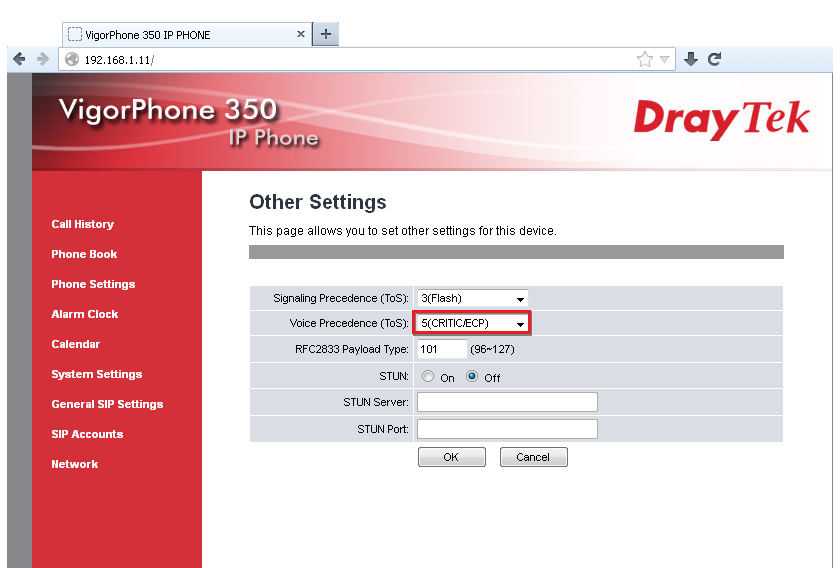
To prioritise dial in users, you would need to be aware of their IP address, either by setting their IP in the VPN profile or by prioritising all VPN Dial-In users. In the Quality of Service rule, you would configure that IP / range as a Remote Address, this example shows the full DHCP pool being prioritised, which will only affect VPN users because only those users would have a remote address with a local IP:
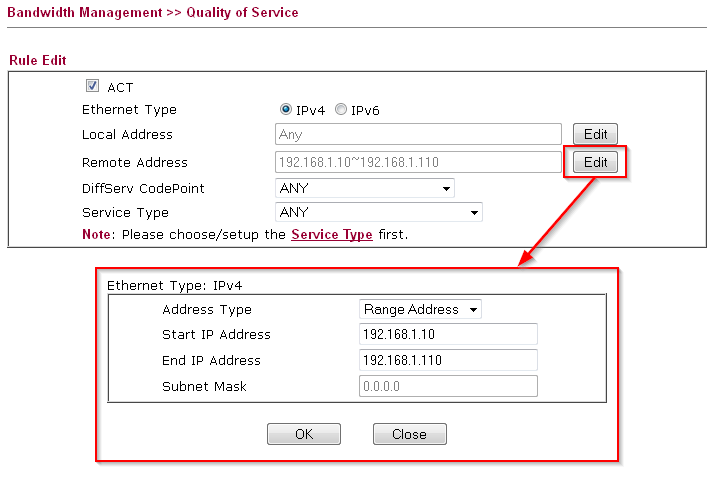
To do this, you would configure a Quality of Service rule with the Remote Address set to the remote subnet of the VPN; this example shows the subnet 192.168.2.0/24 being prioritised:
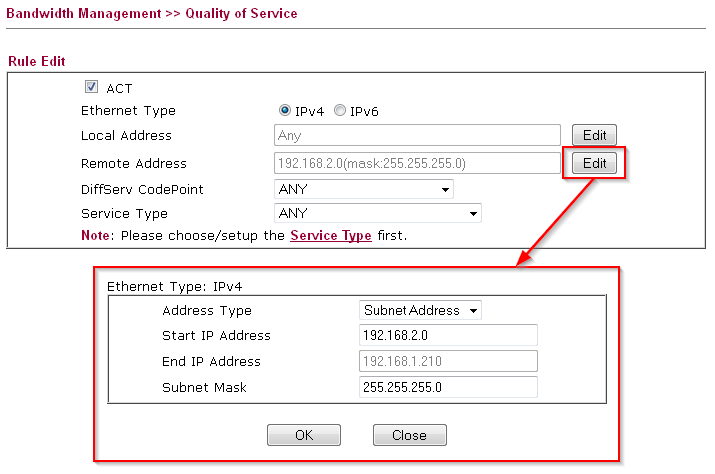
NOTICE : This document is © SEG Communications and may not be distributed without specific written consent. Information and products subject to change at any time without notice.