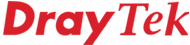
General Router FAQ
OS Setup
|
General Router FAQOS Setup |
|
For Windows XP, the LAN/Network setup is very similar to Windows 98/Me, but the screens look a different. Once your network card (Ethernet 10/100BaseT) is installed, it may be automatically set up correctly by default. You can check the settings from your PC's 'Network Connections' menu :
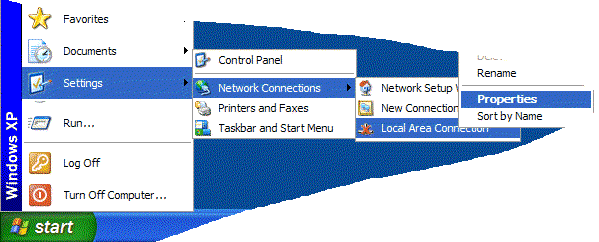
Select the TCP/IP protocol as shown below and click on 'properties' and then check that Obtain IP address & DNS Automatically are both selected :
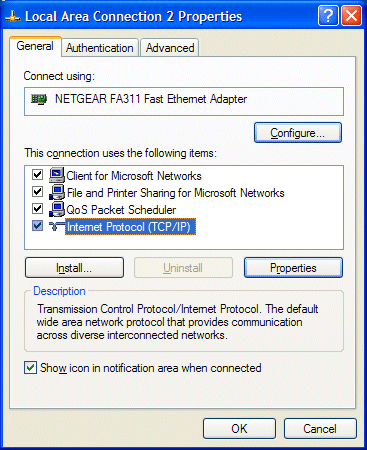
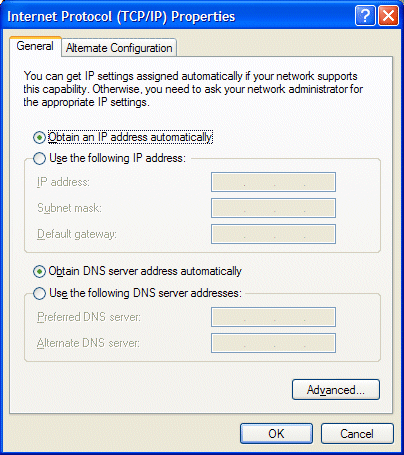
Here, we assume that you are going to use the router as your DHCP server; that is, that each PC will get its TCP/IP address and other setup parameters automatically from the router. This is the quickest and simplest method.
Go to windows Control Panel and select (open) up the NETWORK option :

Within the Network control panel you will now see a list of the networking options installed. Locate TCP/IP bound to the network card (example highlighted below) and press the Properties button :
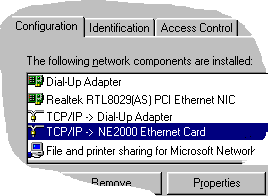
Within the TCP/IP properties, there are various 'tabs'. The three important ones are shown below. Within each, select the options as shown. First, in the IP Address tab select "Obtain IP address automatically" :
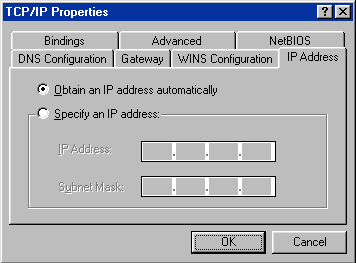
Now, ensure that the Gateway tab is blank, as shown :
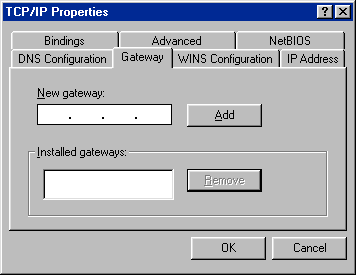
Now, on the DNS tab, select "DNS Disabled" as shown :
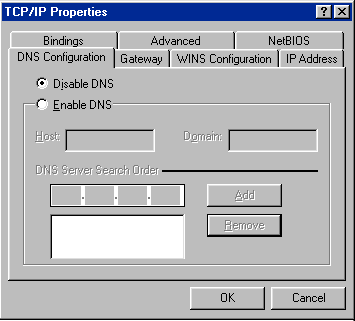
Click the OK button on the Tabs, the OK on the Networking control panel. The PC may ask for your windows CD and then ask you to reboot; do so. After rebooting, the PC should get its TCP/IP details from the router, and if the router is configured, you're ready to access the Internet !
You can use the WINIPCFG program (see later) to check if the router's DHCP facility is allocating TCP/IP properties to the PC.
Under Windows NT4, the main Network settings screen looks something like this :
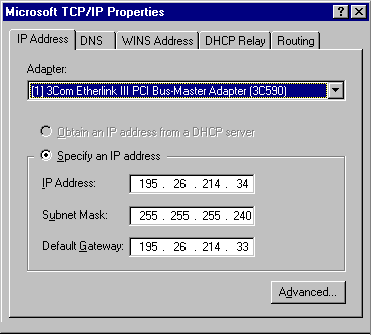
Although the screenshot show 'manually entered' IP addresses etc., you can use the routerís DHCP facility to setup automatically. To use DHCP, select the top 'radio button'. It is recommended that you use DHCP whenever possible, as it makes managing IP addresses and DNS servers much easier. You would have to use fixed IP addresses for any machines which need to be specifically accessed by their IP address, such as servers.
Windows 2000 setup is very similar to that for Windows 98, but the setup screens vary slightly.
First, you open the LAN (Network) Control Panel :
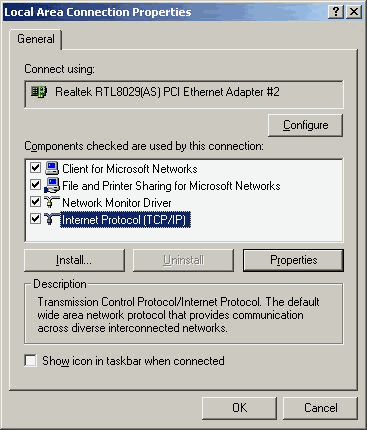
Then highlight 'Internet TCP/IP' as shown and select 'Properties'. Assuming you're using the router's DHCP facility, all fields should be set to automatic as shown :
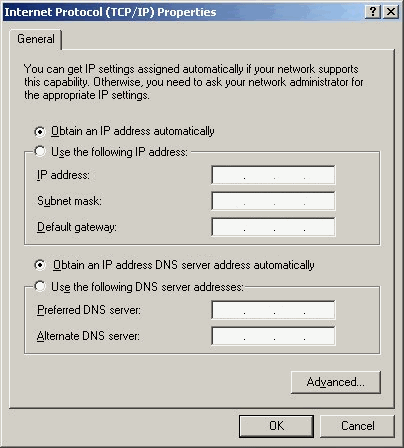
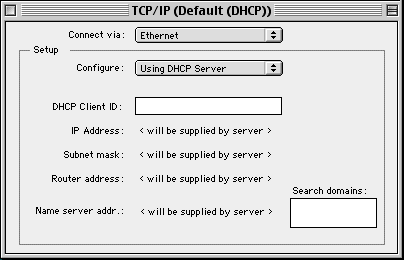
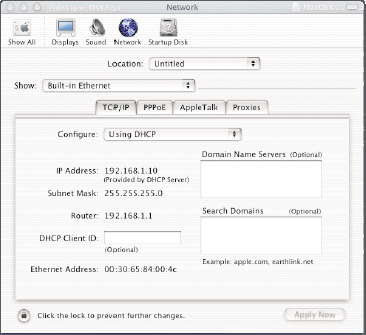
Once the addresses have been allocated by the router, they will appear in the screen above.
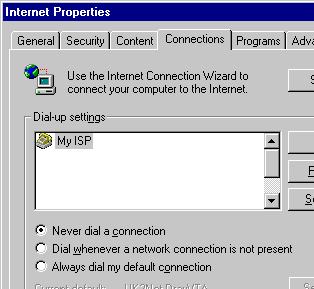
Click on LAN Settings and ensure that no proxy is set. It should look like this :
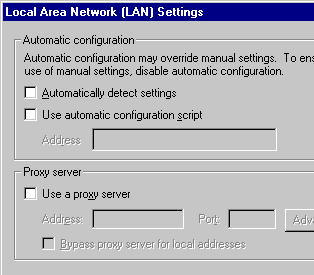
If you have a software firewall installed, for example Zonealarm, Norton Firewall etc. or SBS Proxy server, these can sometimes interfere with access to the router.
NOTICE : This document is © SEG Communications and may not be distributed without specific written consent. Information and products subject to change at any time without notice.