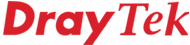
General Router FAQ
Setting the Router Password
|
General Router FAQSetting the Router Password |
|
The router has a default username and password when supplied. This is used to access the router's own admin interfaces (web/telnet).
Model | Username | Password |
|---|---|---|
| Vigor 2110 | admin | admin |
| Vigor 2130 | admin | admin |
| Vigor 2600 Series | admin | leave blank |
| Vigor 2700 Series | admin | leave blank |
| Vigor 2710 Series | admin | admin |
| Vigor 2800 Series | admin | leave blank |
| Vigor 2820 Series (3.3.5.1+) | admin | admin |
| Vigor 2820 Series (before 3.3.5.1) | admin | leave blank |
| Vigor 2830 | admin | admin |
| Vigor 2900, 2910, 2930 Series | admin | leave blank |
| Vigor 2920 | admin | admin |
| Vigor 2950 / 2955 | admin | leave blank |
| Vigor 3200 | admin | admin |
| Vigor 3300 / 3300Vplus | draytek | 1234 |
| VigorIPPBX 2820, 3510 | admin | leave blank |
| VigorPro 5510 | admin | admin |
| VigorAP 700, 800 | admin | admin |
| Vigor 100, 110, 120 | admin | leave blank |
| VigorPhone 350 | admin | leave blank |
| VigorSwitch P2260 | admin | admin |
| VigorSwitch G2240 | admin | admin |
You should change the password as soon as possible to prevent unauthorised persons or software from accessing the router and changing or viewing your settings. Do remember your new password as there is no way to retrieve it if forgotten (but you can clear all settings, including the password if you really need to, but you then have to set up the router from scratch).
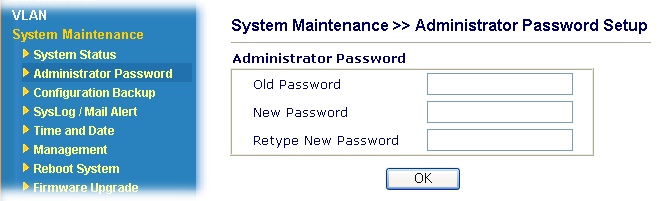
By default, the router's admin interfaces are only accessible from the LAN side of the router (your local PCs) and not external users (Internet/WAN side). If you do wish to remotely access the router's admin interfaces (from elsewhere on the Internet), enable that option under the Management options:
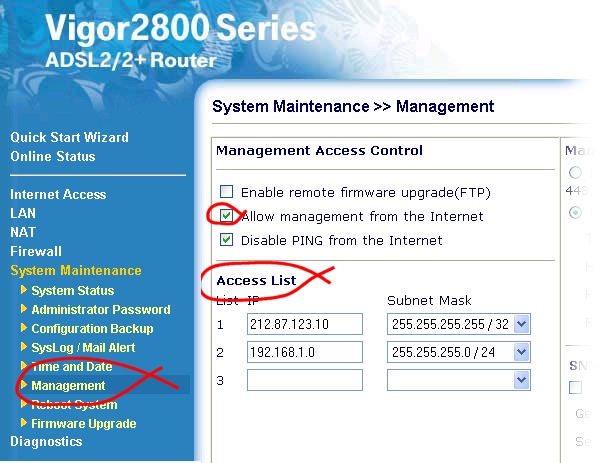
You can add additional security by using the access list (example shown above). This restricts router admin management to specific IP addresses or subnets. Once set up, only clients whose IP address matches those listed can access the router's admin interface. If you do use this, remember to include your own local subnet otherwise you will be unable to access the router admin locally (in the example above, that is 192.168.1.0/255.255.255.0). Instead of your whole local subnet, you can restrict management to just a single PC if it always has the same IP address.
NOTICE : This document is © SEG Communications and may not be distributed without specific written consent. Information and products subject to change at any time without notice.