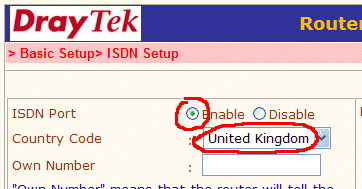
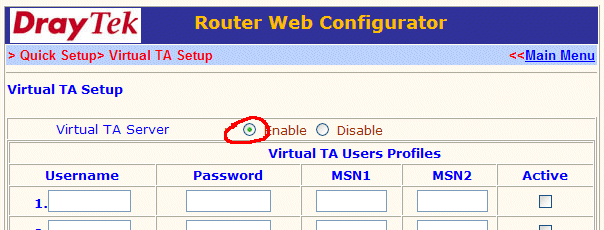
Some Vigor routers with an ISDN interface support the VTA (Virtual Terminal Adaptor) facility. This provides a 'CAPI' software interface, similar to that which an actual ISDN terminal adaptor installed on your PC might provide. This allows you to install CAPI-compliant software for Dial-up networking, fax or voice activities - depending on the capabilities of your CAPI software. CAPI is only available on ISDN lines (including BT Highway/Midband).
To use the VTA facility, you must first install the VTA drivers (available for Windows 98SE/2000/XP). These drivers are on the supplied CD and also available for download. The latest versions of the VTA drivers automatically provide some virtual ISDN modems, for example an ISDN PPP 'modem' which can be used with regular Dial-up networking. Optionally, you can use some client software, for example RVS-Com which will allow you to send faxes and many other facilities. BVRP Phonetools is another example. Note that for faxing, your fax software must not only support the CAPI interface but also have a 'softfax' engine to generate the actual analogue signal (both RVS and BVRP support this).
The VTA (virtual Terminal Adaptor) provides users on a LAN with a Vigor ISDN router a CAPI-compliant interface, as well as PPP 'modems' which can be used for direct dial-up network. This is similar to as if mthe user had an ISDN terminal adaptor physically connected to their PC, and then to the ISDN line. The VTA can be used at the same time as the router is doing normal Internet activity over ISDN (subject to a channel being available) or broadband.
You must firstly install the VTA driver (Windows only) on the PC. This can be downloaded from the DrayTek web site. You then need to enable VTA on the router, and set the ISDN country code :
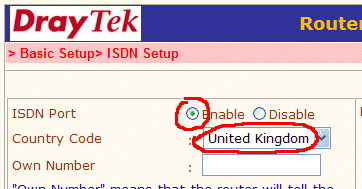
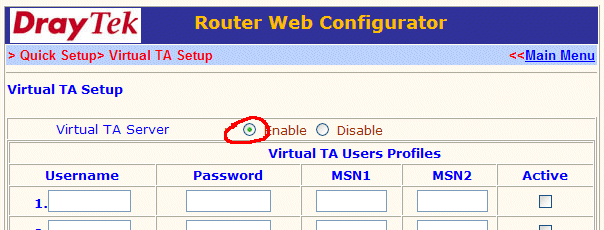
You do not need to set up usernames in the VTA screen; that is optional. A green VT icon will appear in your system tray to confirm that the VTA driver has initialised and detected the router.
You can now set up a Remote Access (Dial up Networking) connection to dial a remote site. In this example we're calling an ISP directly :



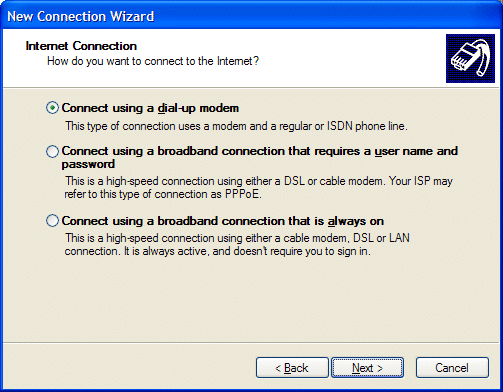









©2003. All rights reserved. Information and products subject to change at any time without notice.