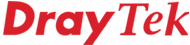
General Router FAQ
DrayTek Vigor Routers
|
General Router FAQDrayTek Vigor Routers |
|
From the main menu, select Management Setup in the System Management box and you have various option controlling access to the router's management menus/interface.
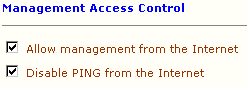
Firstly you can allow or disallow management from the Internet. This means that a remote user, for example a technician or support person will be able to access the router's management menus and adjust your setting or view the router's status. This includes the web and telnet interfaces, so is very useful for remote management. It's important to set an admin password for the router, otherwise anyone in the world could access your router. From this menu you can set the router not to reply to pings from the Internet; this provides a little extra security as your public IP address will then not respond to a ping request if someone is scanning ranges of IP addresses looking for hosts.
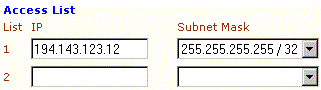
For extra security, you can limit which remote clients that are able to access the router's management interfaces. This means, for example, that only a user on PC 194.143.123.12 can access the menus. You can allow external IP addresses. Once you enable this facility (by entering an IP address in one of the boxes) ONLY those IP addresses or subnets (ranges) you specify will be able to access the router's menus. For this reason if you are accessing the router remotely it is very important that you remember to include your own IP address/subnet too, otherwise you will lose the ability to access the router management yourself. In the screenshot above, we have allowed access from any local PC and then a single external IP address. If you do accidentally lock yourself out, you will have to access the router locally to get back in.
NOTICE : This document is © SEG Communications and may not be distributed without specific written consent. Information and products subject to change at any time without notice.