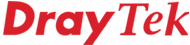
General Router FAQ
Checking PC IP Setup
|
General Router FAQChecking PC IP Setup |
|
There are two ways to check your PC's currently active TCP/IP properties.
IPConfig (from a Command Prompt/MS-DOS window)
Open an MS-DOS prompt (normally found under Programs/Accessories from the Windows Start button) and type IPCONFIG at the DOS prompt. Use the suffix /all for additional information, such as DNS Addresses.
![]()
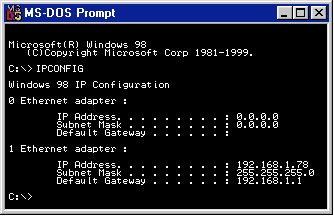
Windows XP Network Connection Properties
From the Windows Start Button, select your LAN connection, properties and then look at the 'support' tab:
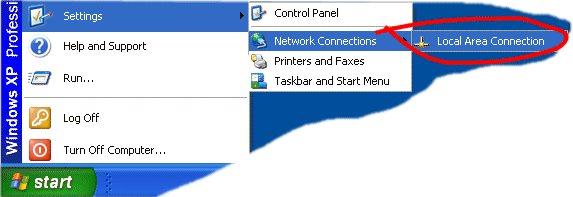
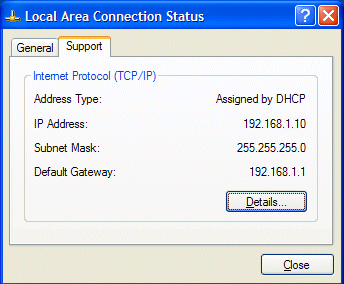
You can also get to the same properties window from the Network Neighbourhood facility.
Using Windows 98/ME WinIPCfg
Press the Windows START button, then RUN and enter WINIPCFG in the box. If all is well, either method should show that the PC has an IP address and that it knows what the default gateway is.
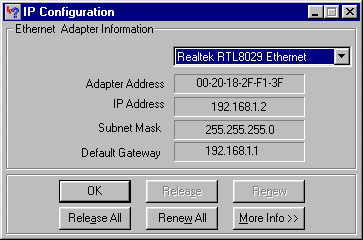
If you are using DHCP then this indicates that TCP/IP on the PC is configured correctly. If you are not using DHCP, then these details should match those which have been entered manually in the TCP/IP configuration tabs in Control Panel/Networks.
Winipcfg is not supplied as standard with Windows 2000, but you can download a Windows2000 version from here.
NOTICE : This document is © SEG Communications and may not be distributed without specific written consent. Information and products subject to change at any time without notice.