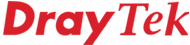
Wireless LAN
Troubleshooting
|
Wireless LANTroubleshooting |
|
wl wpa 3Note, that second character is a lower case L not a digit 1.
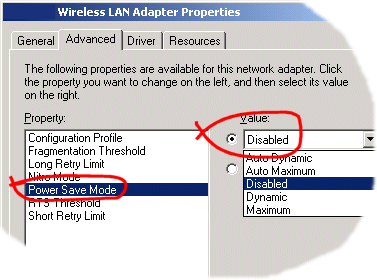
| For the Vigor2600 series, you can check your router hardware version from the web interface. Generally, all Vigor2600 models shipped since Feb 2005 will have later hardware however this does not necessarily mean your particular model supports WDS/WPA (please refer to product's official UK specification). You will also require the latest router firmware for your model to add the WDS/WPA2 features. The last digit, after the firmware, version digits is the hardware version. For an explanation of WDS click here. |
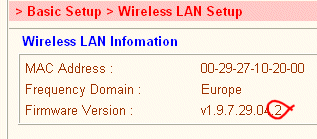
|
The XBox360™ supports WPA but not WPA2, however the chipset itself does. This means that negotiation with the wireless router can fail, when the two devices agree on WPA2, but the XBox360™ cannot support it. On new Vigor models, a command is available from Telnet to force the router to use WPA mode and not WPA2.
wl wpa 3
NOTICE : This document is © SEG Communications and may not be distributed without specific written consent. Information and products subject to change at any time without notice.